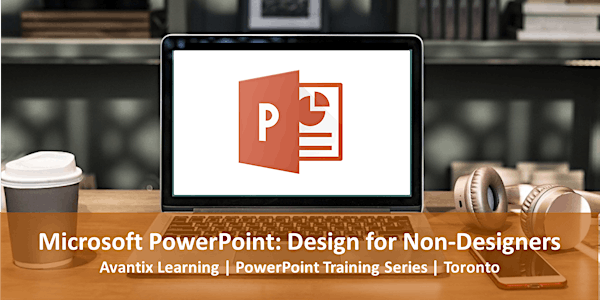
Microsoft PowerPoint Course (Design for Non-Designers) in Toronto on Online
Microsoft PowerPoint training course | Design for Non-Designers Course | Online in Virtual Classroom Format or in Toronto
Location
Avantix Learning | Virtual Classroom or Toronto Classroom
250 Yonge Street Suite 2700 Toronto, ON M5G 1V2 CanadaRefund Policy
About this event
- 7 hours
Microsoft® PowerPoint®: Design for Non-Designers (1 Day Course)
Upcoming Dates: May 13, 2024 (Online in virtual classroom or In-person) | July 15, 2024 (Online in virtual classroom or In-person) | Check for more dates >
Duration: 1 day - 9 am - 4 pm (ET)
Microsoft PowerPoint Versions: 2016 | 2019 | 2021 | 365 (Windows)
Delivery Methods (Instructor-led): In-person (live classroom) training or online in virtual classroom
Course Fee: $295 CAD per person + HST (Virtual classroom), $345 CAD per person + HST (Bring your own device for live classroom courses) or $395 CAD per person + HST (Avantix Learning provides device for live classroom courses)
Virtual Classroom: Virtual classroom courses are led by a live instructor and run from 9 am to 4 pm (Eastern Time) with a 15 minute break in the morning and in the afternoon and a 1 hour break for lunch.
In-person (Live Classroom) Course Location: Our live classroom courses are offered in downtown Toronto at the Toronto Eaton Centre or at our Toronto office (some Avantix Learning courses may be held at an alternate downtown Toronto location). Location will be confirmed when you register.
Learning Path: Level 3
Prerequisite: Microsoft PowerPoint: Intermediate / Advanced
Custom training: Available on request. Contact us to arrange a date.
Public scheduled courses are delivered as live instructor-led classroom training or virtual classroom training (as indicated). Bring your own device rates apply to live classroom courses. Some courses / formats may have a minimum enrollment requirement.
*Some courses and formats may be subject to a minimum enrollment requirement.
Learn how to make your presentations stand out using various design techniques in your PowerPoint slides. During this hands-on course, students will learn about typography, color, layout, hierarchy and techniques for using pictures, shapes and overlays to create better, more impactful presentations. Key concepts will be introduced to help you create PowerPoint decks that will engage your audience. Themes, masters and templates will also be created and applied to various presentations in different ways. Learn to add animations to help focus attention and to visualize data using charts and infographics. Throughout this course, the instructor will include numerous tips, tricks and shortcuts. Each student will also receive a full course manual.
What's included
Included in this course:
- Comprehensive course manual and/or published book
- Keyboard shortcuts quick reference
- Sample and exercise files (new files added regularly)
- Refreshments (for classes conducted in Avantix Learning classrooms)
- Certificate of completion on request
- Follow-up email support
Course topics
Key PowerPoint Concepts
- Common mistakes in PowerPoint presentations
- Engaging the audience in different ways
- PowerPoint best practices – using slide masters, layouts and themes
- Editing the default slide master and layouts for consistency
- Themes and their effects on masters and PowerPoint objects
- Resetting layouts
Typography
- Importance of typography/font choices in PowerPoint design
- Ensuring consistent fonts throughout a presentation
- Typographic terms
- Choosing fonts and sizes
- Controlling spacing
- Using type as an image
Choosing Colors
- Tips for choosing colors
- Using the RGB color model (or HEX depending on version)
- Issues with color
- Ensuring sufficient contrast
- Applying, editing and creating color themes
- Picking up colors from images and applying them to shapes (2013 and later versions)
Basic Design Concepts for PowerPoint
- Hierarchy of elements
- Contrast
- Negative space
- Framing
- Adding lines
Working with Images
- Key recommendations for choosing images
- Placing images in different ways
- Using creative cropping techniques
- Placing images in different types of placeholders
- Tips for inserting images in masters and layouts
- Quickly resizing pictures to be the same size
- Using overlays with images
- Making the background of an image transparent
- Removing backgrounds
- Combining black and white and color in images
- Using blurred images to create interesting design effects
- Creating different types of picture layouts
Using Overlays
- Creating overlays to create contrast or consistency
Masking Shapes, Pictures and Text
- Subtracting a shape from another shape to create a focal point effect
- Cutting a shape out of a picture to create an image mask
- Creating a text mask
Designing Slides with SmartArt
- Inserting different types of SmartArt
- Converting multiple images into SmartArt
- Using custom layouts as an alternative to SmartArt
Enhancing Engagement with Animation and Video
- Engaging audiences with different types of animations
- Recommended animations
- Using video in different ways to to engage the audience
Using PowerPoint Designer (2019, 2021 or 365 Users)
- Turning PowerPoint Designer off and on
- Changing slide composition using Design Ideas
- Creating timelines using the Designer
Applying the Morph Transition (2019, 2021 or 365 Users)
- Applying the Morph transition between two slides
- Using Morph with shapes, pictures or text
- Using Morph with pictures
- Morphing between different types of objects
Applying the Zoom and Link Feature (2019, 2021 or 365 Users)
- Using the Zoom and Link features to create dynamic tables of contents
- Using Morph with shapes, pictures or text
- Using Morph with pictures
- Morphing between different types of objects
Using Data Visualization Techniques
- Visualizing data using charts
- How themes affect charts
- Considerations when choosing chart types and colors
- Common charting issues
- Formatting charts to focus attention
- Alternatives to charts
Who will benefit
This course has been designed students who have completed the Microsoft PowerPoint: Intermediate / Advanced course or who have equivalent knowledge and skills.
Can I bring my own device?
Absolutely! If you choose to bring your own device for in-person courses, you will receive a reduced rate. Be sure to bring a power cord and a mouse is helpful.
Microsoft Office training series
Other courses in this series include:
Microsoft PowerPoint: Intermediate / Advanced
Microsoft PowerPoint: Animations Bootcamp (Intermediate / Advanced Animation Techniques)
Microsoft Excel: Intermediate / Advanced
Microsoft Excel: Data Analysis with Functions, Dashboards and What-If Analysis Tools
Microsoft Excel: Visual Basic for Applications (VBA) Macros | Introduction
Microsoft Word: Intermediate / Advanced
Related articles
50+ PowerPoint Slide Show Shortcuts >
How to Highlight Text in PowerPoint (5 Ways) >
How to Embed a YouTube Video in PowerPoint >
How to Insert a Video in PowerPoint (from a File) >
P owerPoint vs Google Slides (Full Feature Comparison + Benefits) >
About Avantix Learning courses
Avantix Learning offers live instructor-led classroom courses and virtual classroom courses allowing personal interaction between the students and the instructor. We specialize in small classes, typically ranging from 6 to 8 students to ensure an optimal student to instructor ratio.
Live classroom courses are offered in downtown Toronto at 18 King Street East, Suite 1400, Toronto, Ontario, Canada. Some courses may also be offered at an alternate downtown Toronto location.
Virtual classroom courses are delivered online by a live instructor in a virtual classroom environment.
Our top-notch instructors have years of experience in the business world and students are encouraged to ask questions during our courses. Avantix Learning senior instructors have 15 or more years of experience. A complete profile of the instructor leading a specific course is available on request.
Questions?
Have a question? Email us at info@avantixlearning.ca.
You can also find information about all of our courses on our web site at www.avantixlearning.ca.
Refunds/Cancellations
We understand that your plans may change. Check out our refund policy for information regarding refunds and transfers.
Organized by
Avantix Learning offers live instructor-led classroom courses in downtown Toronto or online in virtual classroom format. We specialize in small classes with top-notch instructors. Public courses are offered in our virtual classroom or at 18 King Street East, Suite 1400, Toronto, Ontario, Canada or at alternate downtown Toronto locations. Contact us at info@avantixlearning.ca for more information about any of our courses.