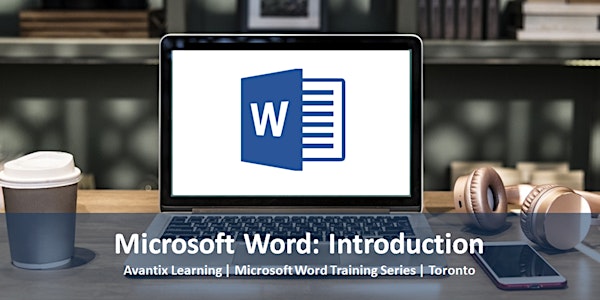
Microsoft Word: Introduction Course for Beginners | Online or in Toronto
Microsoft Word: Introduction Course for Beginners (1 Day Training Course) | Online in Virtual Classroom Format or in-person in Toronto
Location
Avantix Learning | Online Virtual Classroom or Toronto Classroom
250 Yonge Street Suite 2700 Toronto, ON M5G 1V2 CanadaRefund Policy
About this event
Microsoft® Word®: Introduction (Instructor-led Course)
Upcoming Dates: April 19, 2024 (Online in virtual classroom or In-person)| May 10, 2024 (Online in virtual classroom or In-person)| Check for more dates >
Duration: 1 day - 9 am - 4 pm (ET)
Microsoft® Word® Versions: 2016 | 2019 | 2021 | 365 (Windows)
Delivery Methods (Instructor-led): In-person (live classroom) training or online in virtual classroom format
Course Fee: $275 CDN per person + HST (Virtual classroom), $295 CDN per person + HST (Bring your own device for live classroom courses) or $345 CDN per person + HST (Avantix Learning provides device for live classroom courses)*
Virtual Classroom: Virtual classroom courses are led by a live instructor and run from 9 am to 4 pm (Eastern Time) with a 15 minute break in the morning and in the afternoon and a 1 hour break for lunch.
In-person (Live Classroom) Course Location: Our live classroom courses are offered in downtown Toronto at the Toronto Eaton Centre or at 18 King Street East, Suite 1400, Toronto, Ontario, Canada (some Avantix Learning courses may be held at an alternate downtown Toronto location). Location will be confirmed when you register.
Learning Path: Level 1 (Beginner)
Next course in this series: Microsoft Word: Intermediate / Advanced
Custom training: Available on request. Contact us at info@avantixlearning.ca to arrange a date.
Public scheduled courses are delivered as live instructor-led classroom training or virtual classroom training (as indicated). Bring your own device rates apply to live classroom courses. Some courses / formats may have a minimum enrollment requirement.
*Some courses and formats may be subject to a minimum enrollment requirement.
In this hands-on, beginners course, learn key Microsoft Word concepts to create, edit and format documents effectively. Students will learn to enter, edit, copy and paste text and apply both character and paragraph formatting. Important tools such as spell check and find/replace will be used as well as undo and redo. Documents will be set up with different margins, orientation and headers or footers and then previewed prior to printing. Students will also learn to insert tables and get started with styles. Throughout this course, the instructor will include numerous tips, tricks and shortcuts.
Key topics
Microsoft Word Environment and File Management
- Working with the Ribbon and the Quick Access Toolbar
- Creating a new document
- Navigating quickly in a document
- Selecting text using different keyboard shortcuts
- Entering and editing text
- Undoing and redoing actions
- Saving a file
Cut, Copy and Paste
- Using various strategies to cut, copy and paste text
- Using Smart Tags
Character Formatting Basics
- Creating simple documents such as letters and reports and applying character formatting
- Using the Ribbon and the Font dialog box to apply character formatting
- Using keyboard shortcuts to format a document
Paragraph Formatting Basics
- Basic paragraph formatting concepts
- Indenting paragraphs
- Changing alignment and spacing of paragraphs
- Using tabs
Getting Help
- Accessing Word’s Help feature to get help on any topic
Using Find and Replace
- Finding and replacing words quickly and easily
Spell Checking
- Running the spell checker and adding words to the dictionary
Inserting Tables
- Inserting tables
- Basic table formatting
- Inserting and deleting rows and columns
- Changing row height and column width
Page Setup, Previewing and Printing
- Changing page margins and page orientation
- Adding headers and/or footers
- Inserting and removing manual page breaks
- Saving a document as a PDF file
Getting Started with Styles
- Applying built-in styles to automate formatting
- Changing the style set
Who will benefit
This course has been designed for users who are new to Microsoft Word or have completed no prior training in Microsoft Word.
Can I bring my own device?
Absolutely! If you choose to bring your own device, you will receive a reduced rate. Be sure to bring a power cord and a mouse is helpful.
What's included
Included in this course:
- Comprehensive course manual
- Keyboard shortcuts quick reference
- Sample and exercise files
- Refreshments (for classes conducted in Avantix Learning classrooms)
- Certificate of completion
- Follow-up email support
Microsoft Office training series
Other courses in this series include:
Microsoft Word: Intermediate / Advanced
Microsoft PowerPoint: Introduction
Microsoft Project: Introduction
Microsoft Access: Introduction
More resources
How to Add or Remove Page Breaks in Microsoft Word (and Remove All Page Breaks) >
How to Add Page Numbers in Microsoft Word (Step by Step) >
How to Superscript or Subscript in Microsoft Word (with Shortcuts) >
How to Insert the Not Equal Sign in Word (5 Ways to Type or Insert ≠) >
How to Stop Word from Changing Formatting Automatically >
About Avantix Learning courses
Avantix Learning offers live instructor-led classroom as well as virtual classroom courses allowing personal interaction between the students and the instructor. We specialize in small classes, typically ranging from 6 to 10 students to ensure an optimal student to instructor ratio.
Public courses are offered in downtown Toronto at 18 King Street East, Suite 1400, Toronto, Ontario, Canada. Some courses are also held at alternate downtowon Toronto locations.
Our top-notch instructors have years of experience in the business world and students are encouraged to ask questions during our courses. Avantix Learning senior instructors have 15 or more years of experience. A complete profile of the instructor leading a specific course is available on request.
Questions?
Have a question? Email us at info@avantixlearning.ca.
You can also find information about all of our courses on our web site at www.avantixlearning.ca.
Refunds / Cancellations
We understand that your plans may change. Check out our refund policy for information regarding refunds and transfers.
Microsoft, the Microsoft logo, Microsoft Office and related Microsoft applications and logos are registered trademarks of Microsoft Corporation in Canada, US and other countries. All other trademarks are the property of the registered owners.
Organized by
Avantix Learning offers live instructor-led classroom courses in downtown Toronto or online in virtual classroom format. We specialize in small classes with top-notch instructors. Public courses are offered in our virtual classroom or at 18 King Street East, Suite 1400, Toronto, Ontario, Canada or at alternate downtown Toronto locations. Contact us at info@avantixlearning.ca for more information about any of our courses.